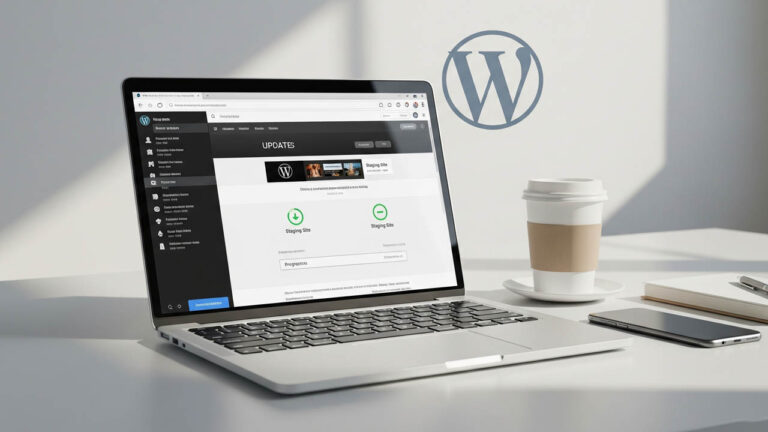
A staging website is a duplicate version of your live WordPress site, allowing you to test updates, experiment with new features, and refine design changes without impacting your actual website. This setup ensures that any modifications—whether related to theme updates, plugin installations, or custom code adjustments—do not interfere with site functionality, user experience, or cause unexpected downtime.
Table of Contents
For businesses, developers, and site owners, staging environments play a critical role in troubleshooting technical issues, optimizing performance, and verifying compatibility before rolling out updates to the live site. Many web hosting services now provide built-in staging tools, while WordPress plugins and manual setup methods offer additional flexibility for staging site creation.
This guide will explore three effective ways to build a WordPress staging site:
- Using hosting provider tools – The most beginner-friendly approach, as many web hosts offer one-click staging solutions.
- Using WordPress plugins – A straightforward option for non-technical users to easily set up a test environment.
- Setting up manually – A more technical method that involves database duplication, file transfers, and server configurations for full control.
With these methods, you can safely experiment and optimize your website, ensuring seamless updates without disrupting the live experience.
Why a Staging Website is Important
A staging site serves as a protected testing environment, allowing you to make changes to your website without any risk to your live version. Whether you’re implementing updates, adding new features, or making design adjustments, a staging website ensures that any modifications are thoroughly tested before deployment. Here’s why it is essential:
- Preventing Downtime: Making direct changes to a live website can lead to unexpected crashes, broken pages, or temporary inaccessibility, which can disrupt visitors and affect business operations.
- Safe Testing of Features: Whether introducing a new theme, plugin, or custom functionality, a staging site provides a space to detect and resolve potential bugs and compatibility issues before applying changes to your main website.
- Strengthening Security: Testing security patches and vulnerability fixes on a staging site ensures that updates do not expose your website to threats, keeping your data and users protected.
- Ensuring Compatibility: Some updates may interfere with existing site elements, causing conflicts between plugins, themes, or scripts. Staging allows you to check for issues before they affect your visitors.
- Performance Optimization: A staging environment enables load testing, speed improvements, and database optimizations before rolling out updates, ensuring that your live site remains fast and fully functional.
By using a staging site, you can implement updates with confidence, avoid costly errors, and maintain a smooth, error-free experience for your users.
Method 1 – Creating a Staging Site Using Your Hosting Provider’s Built-in Tools
Many managed WordPress hosting services offer a one-click staging feature, making it the most convenient and beginner-friendly way to set up a staging environment. This method eliminates the need for manual file transfers, database duplication, or complex configurations, ensuring a hassle-free process. Hosting providers like Bluehost, SiteGround, WP Engine, Kinsta, and Flywheel include built-in staging tools, allowing users to clone their websites instantly for testing.
Step-by-Step Process:
1. Log Into Your Hosting Dashboard
- Sign in to your web hosting account and locate the site management section where WordPress settings are managed.
2. Find the Staging Tool
- Look for an option labeled “Staging,” “Clone,” or “WordPress Manager” under your hosting provider’s dashboard.
3. Generate a Staging Copy
- Click the “Create Staging Site” button, and the system will automatically duplicate your live website.
- The staging site will be assigned a separate URL, such as
staging.yoursite.com.
4. Modify and Test Your Website
- Access the staging WordPress dashboard using the same credentials as your live site.
- Safely make modifications, including theme changes, plugin updates, or custom coding, without affecting the live version.
5. Apply Changes to the Live Site
- If everything functions as expected, use the “Push to Live” feature to publish the tested changes to your main website.
Who Should Use This Method?
✅ Beginners who prefer a simple and automated setup.
✅ Businesses and eCommerce sites that can’t afford downtime.
✅ WordPress users on managed hosting who want a quick and efficient staging solution.
Limitations of This Method:
❌ Not all hosting providers include staging features, especially on budget plans.
❌ Some hosts impose restrictions on database size and storage limits for staging sites.
❌ Less flexibility for advanced customization compared to a manual staging setup.
Using hosting provider tools is the fastest and easiest way to create a staging environment, making it an excellent choice for non-technical users. 🚀
Method 2 – Creating a Staging Site Using a WordPress Plugin
If your hosting provider does not offer built-in staging tools, using a WordPress plugin is a great alternative. Staging plugins allow you to clone your website within the same hosting account, providing a test environment without requiring technical expertise. These plugins simplify the process by duplicating both website files and the database, ensuring a seamless experience.
Some widely used WordPress staging plugins include:
- WP Staging – Offers free and premium versions with push-to-live functionality.
- Duplicator – Well-known for site migration and creating backup-based staging environments.
- All-in-One WP Migration – An effective tool for exporting and restoring full WordPress sites.
Step-by-Step Process:
1. Install and Activate a Staging Plugin
- In your WordPress dashboard, go to Plugins → Add New and search for WP Staging or any preferred plugin.
- Click Install Now, then Activate the plugin.
2. Initiate the Staging Process
- Open the plugin’s settings and select the option “Create New Staging Site.”
- Enter a name for your staging environment (e.g.,
yoursite.com/staging).
3. Wait for the Cloning to Finish
- The plugin will duplicate your website’s files, database, and configurations to create a staging version.
- The process may take a few minutes, depending on the site’s size.
4. Access and Test the Staging Site
- The plugin will generate a separate login URL for the staging environment.
- Use this test site to apply updates, change layouts, and install plugins without affecting your live website.
5. Deploy Changes to the Live Site
- Some premium plugins (such as WP Staging Pro) allow one-click deployment of changes.
- Free versions may require manual file transfer or database migration using the plugin’s import/export function.
Who Should Use This Method?
✅ Users whose hosting providers do not offer staging features.
✅ Beginners looking for a simple, plugin-based staging setup.
✅ Small businesses and bloggers needing a lightweight solution.
Limitations of This Method:
❌ Free versions often have restricted features, such as no push-to-live functionality.
❌ Since the staging site is created on the same hosting server, it may affect performance.
❌ Not the best choice for large, high-traffic websites with complex configurations.
Using WordPress plugins is an efficient and user-friendly way to set up a staging environment, especially for those with limited technical knowledge.
Method 3: Creating a Staging Site Manually
If you prefer full control over your staging environment and don’t want to rely on hosting providers or plugins, a manual setup is the best option. This method involves creating a subdomain, duplicating website files, and cloning the database manually. While it requires more effort and technical skills, it offers greater flexibility and customization.
Step-by-Step Process:
- Create a Staging Subdomain or Folder
- Log in to your hosting panel (cPanel, Plesk, or DirectAdmin).
- Navigate to Domains → Subdomains and create a subdomain like
staging.yoursite.com. - Alternatively, create a subdirectory (e.g.,
yoursite.com/staging).
- Copy Website Files to the Staging Directory
- Use FTP (FileZilla) or your hosting file manager to copy all WordPress files from the live site (
public_html) to the new staging folder or subdomain directory.
- Use FTP (FileZilla) or your hosting file manager to copy all WordPress files from the live site (
- Duplicate the WordPress Database
- Open phpMyAdmin from your hosting panel.
- Select your live site’s database, click Export, and download the SQL file.
- Create a new database for staging and import the SQL file into it.
- Update wp-config.php to Link the Staging Database
- Open the wp-config.php file in your staging folder.
- Change the database name, username, and password to match the new staging database.
- Update URLs in the Staging Database
- In phpMyAdmin, open the wp_options table.
- Modify the site and home fields to your staging site URL (e.g.,
staging.yoursite.com).
- Access Your Staging Site and Test Changes
- Visit your staging site and log in using your WordPress credentials.
- Apply updates, test new designs, and troubleshoot errors safely.
- Deploy Changes to Live Site (Manually or via Migration Tools)
- If satisfied, you can manually move files back to the live site or use a migration plugin like All-in-One WP Migration for smoother deployment.
Who Should Use This Method?
✅ Developers and advanced users who need full control. ✅ Businesses with complex websites need a custom staging setup. ✅ Users who don’t want plugin limitations or hosting restrictions.
Limitations of This Method:
❌ Requires technical expertise and takes longer to set up. ❌ Mistakes in database migration or file transfers can cause issues. ❌ Not ideal for users looking for a quick or automated solution.
Common Mistakes to Avoid When Creating a Staging Site
Setting up a staging website provides a safe testing ground, but improper configuration can lead to security risks, performance issues, or conflicts with your live site. Below are some of the most common mistakes to avoid when creating and managing a staging site.
1. Forgetting to Block Search Engines
If Google or other search engines index your staging site, it can lead to duplicate content issues, affecting your SEO rankings. Search engines may consider it a separate version of your website, which could dilute keyword rankings and confuse search algorithms.
✅ Solution:
- Use a
robots.txtfile to disallow indexing on the staging site. - Install Yoast SEO or a similar plugin to enable noindex directives for staging environments.
2. Not Securing the Staging Site with a Password
Leaving your staging website publicly accessible makes it vulnerable to hackers, bots, and unauthorized users. If sensitive changes are being tested, a non-secured staging environment can expose confidential information before it is ready for live deployment.
✅ Solution:
- Use
.htaccessauthentication to password-protect the staging site. - Restrict access to only logged-in users or specific IP addresses.
3. Accidentally Making Changes on the Live Site
Mistakenly working on the live website instead of the staging version is a common error, which can lead to unintentional downtime, broken layouts, or data loss. Developers and site owners often overlook which site they are modifying, leading to irreversible mistakes.
✅ Solution:
- Clearly differentiate the staging and live sites by using separate subdomains (e.g.,
staging.yoursite.com). - Apply color-coded admin dashboards to visually distinguish between staging and live environments.
- Double-check the site URL in the WordPress admin panel before making changes.
4. Failing to Keep the Staging and Live Site Synced
Many users forget to regularly update the staging site, leading to outdated content, plugin versions, and configurations. This results in compatibility issues when pushing changes to the live site, as the staging environment no longer reflects the actual state of the website.
✅ Solution:
- Periodically refresh the staging site by copying the latest live site data.
- Before making major updates, ensure that the staging site matches the current version of the live site.
By avoiding these common mistakes, you can ensure that your staging website remains secure, up-to-date, and effective for testing without compromising your live WordPress site.
Security Tips for Staging Sites
A staging website should be as secure as your live site to prevent unauthorized access, data leaks, or potential security vulnerabilities. Since staging environments often contain experimental updates, untested code, and sensitive site data, proper security measures are essential. Below are some key security practices to protect your staging site effectively.
1. Use a Private Subdomain for Staging
Keeping your staging environment on a private subdomain prevents it from being easily accessed by unauthorized users or indexed by search engines. Using a publicly visible staging site can expose your unfinished changes, making your website vulnerable to security threats.
✅ Solution:
- Set up your staging site on a private subdomain (e.g.,
staging.yoursite.com). - Restrict access at the server level using
.htaccessrules or IP-based access control.
2. Disable Search Engine Indexing
Allowing search engines to crawl and index your staging site can result in duplicate content issues, harming your SEO rankings. It also makes unfinished versions of your site publicly discoverable.
✅ Solution:
- Add noindex meta tags in your staging site’s
<head>section to prevent indexing. - Use a
robots.txtfile with a Disallow: /` rule to restrict search engines from crawling the staging environment.
3. Implement Strong Authentication Measures
Unsecured staging sites are a target for hackers and bots, especially if they contain beta features, unfinished security updates, or unpublished content. Enforcing strict authentication ensures that only authorized team members can access the site.
✅ Solution:
- Enable password protection using
.htpasswdauthentication or server-level access controls. - Assign user roles and limit access to developers and key stakeholders.
- Use two-factor authentication (2FA) for extra security when logging into the staging environment.
4. Regularly Remove Unused Staging Sites
Many developers forget to delete old staging environments, leaving outdated, unsecured versions of the site exposed. Unused staging sites can contain vulnerabilities, outdated plugins, or inactive admin accounts, increasing the risk of security breaches.
✅ Solution:
- Delete old staging sites once they are no longer needed.
- Keep only one active staging environment to avoid confusion and security risks.
- Perform routine security scans on staging sites to detect any vulnerabilities.
Troubleshooting Staging Site Issues
Even with a well-configured staging environment, technical issues can arise, affecting site performance and functionality. Below are common staging site problems and effective solutions to resolve them quickly.
1. Staging Site Not Loading Properly?
If your staging website fails to load, the issue is likely due to incorrect database configurations or misconfigured URLs. This can happen when the database settings in wp-config.php don’t match the new environment.
✅ Solution:
- Open the wp-config.php file and verify that the database name, username, and password are correctly set for the staging environment.
- Check the site URLs in phpMyAdmin by updating the
siteurlandhomevalues in the wp_options table to reflect the staging domain (e.g.,staging.yoursite.com).
2. Broken Links or Missing Images?
Sometimes, after cloning a site, internal links and media URLs may still point to the live website, leading to broken links and missing images. This usually occurs when the database hasn’t been properly updated.
✅ Solution:
- Use the Better Search Replace plugin to update all old URLs (
yoursite.com) to the new staging URL (staging.yoursite.com). - Manually check image and media file paths in the Media Library and update them if necessary.
3. Staging Site Running Too Slowly?
A slow-loading staging site can be caused by excessive plugins, unoptimized databases, or limited hosting resources. Since many staging environments run on shared resources, performance can suffer.
✅ Solution:
- Deactivate unnecessary plugins that aren’t required for testing.
- Optimize the database using a tool like WP-Optimize to remove clutter.
- If possible, upgrade your hosting resources to allocate more memory to the staging environment.
4. Push-to-Live Feature Not Working?
Some hosting providers and plugins offer a Push-to-Live feature, but it may fail due to file permission issues, conflicts, or database errors. If this happens, a manual transfer may be necessary.
✅ Solution:
- Manually export the database from the staging site and import it into the live database using phpMyAdmin.
- Use FTP or a file manager to transfer updated theme, plugin, or core files from staging to live.
- Ensure the file permissions on the live site are correctly set, avoiding permission-related errors.
By following these troubleshooting steps, you can resolve common staging site issues quickly, ensuring a smooth testing and deployment process.
Conclusion
Setting up a staging website is an essential practice for maintaining a stable, high-performing, and error-free WordPress site. Whether you are updating plugins, testing new functionalities, or overhauling your website’s design, a staging environment ensures that changes are thoroughly tested before deployment, preventing disruptions to the live site and improving the overall user experience.
A well-structured staging site enables website owners to experiment, troubleshoot issues, and fine-tune performance without the risk of downtime or data loss. Businesses that rely on WordPress for e-commerce, content management, or client services can streamline their development workflow, ensuring updates are applied safely and efficiently.
By choosing the right staging method—whether through hosting provider tools, dedicated plugins, or manual setup—you can create a reliable and risk-free testing environment. Beginners can leverage one-click staging solutions from hosting providers, while advanced users seeking greater control can opt for manually configured staging setups tailored to their needs.
Regardless of the method, a staging-first approach will help you maintain security, optimize performance, and ensure a seamless experience for your website visitors.

 Exclusive Offer Alert!
Exclusive Offer Alert!
 Get 10% OFF on Every Product!
Get 10% OFF on Every Product!


 Use Coupon Code:
Use Coupon Code:
 Shop Now & Save More!
Shop Now & Save More!


