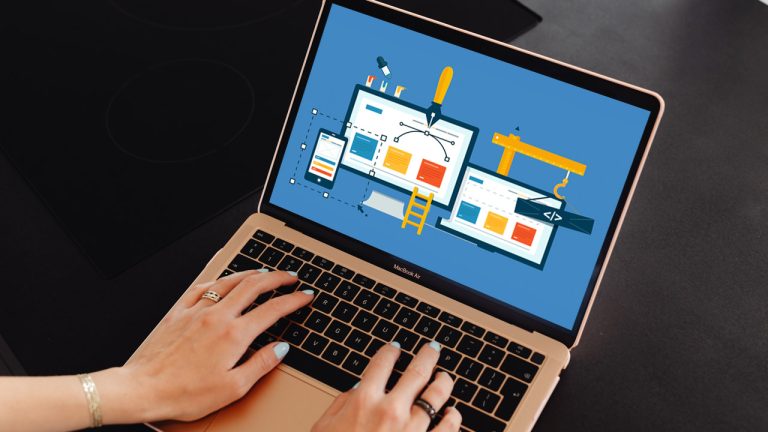
WordPress is a popular content management system that powers millions of websites worldwide. Whether you’re a blogger, business owner, or developer, WordPress can help you create and manage your website with ease. In this tutorial, we’ll guide you how to build WordPress website in 10 easy steps.
Step 1: Choose a Hosting Provider
A hosting provider is a company that offers web hosting services, which means they provide servers, storage space, and other resources that allow websites to be accessed over the internet. Some hosting providers specifically offer hosting services that are optimized for WordPress, meaning they have servers that are configured to work well with WordPress installations.
When choosing a hosting provider for your WordPress site, there are several factors to consider:
- Uptime: You want a hosting provider that offers high uptime rates, which means your site will be available to visitors at all times.
- Speed: The speed at which your website loads is crucial to user experience and search engine optimization (SEO). Choose a hosting provider that offers fast servers and good network connectivity.
- Customer Support: Look for a hosting provider that offers round-the-clock customer support, preferably through multiple channels such as live chat, phone, and email.
- Security: Your hosting provider should offer robust security features, including firewalls, malware scanning, and daily backups.
- Price: While price should not be the only factor in your decision, it is important to choose a hosting provider that fits your budget.
Bluehost, SiteGround, and HostGator are just a few examples of hosting providers that offer WordPress hosting. Each has its own strengths and weaknesses, so it’s important to do your research and choose the one that best meets your needs.
For example, Bluehost is a popular option that offers beginner-friendly plans, 24/7 customer support, and good uptime rates. SiteGround, on the other hand, offers faster load times and more advanced features such as staging sites and Git integration. HostGator is another popular choice that offers affordable plans and scalable hosting options.
The hosting provider you choose will depend on your specific needs and budget. Be sure to read reviews, compare features, and consider the reputation and reliability of the hosting provider before making a final decision.
Step 2: Choose a Domain Name
Choosing a good domain name can have a significant impact on the success of your website. It should be easy to remember, relevant to the content of your website, and easy to spell. Users should be able to quickly recall it and type it into their browser when they want to visit your site.
When selecting a domain name, it’s important to consider the availability of the name you’re interested in. Many popular domain names may already be taken, so it can be challenging to find an available domain name that’s perfect for your website. Fortunately, there are many domain registrars and web hosting providers that can assist you in securing a domain name that’s not already taken.
It’s worth noting that registering a domain name typically involves paying an annual fee to the registrar. This fee varies depending on the registrar and the type of domain you’re registering. Some registrars offer discounts for multi-year registrations or bundling web hosting services with domain registrations.
Step 3: Set up a Hosting Account To Build WordPress Website
The first step is to create an account with the hosting provider you have chosen. To do this, you will need to visit their website and follow the instructions provided. Usually, you will need to click on a “Sign Up” or “Create Account” button, and then provide your name and email address. You may also be asked to create a username and password.
Once you have created your account, you will need to select a hosting plan. Most hosting providers offer different plans to meet the needs of different types of websites. These plans may vary in terms of pricing, storage space, bandwidth, and other features. You should choose a plan that best suits your needs.
After selecting a hosting plan, you will need to enter your payment information. This will usually involve providing your credit card or PayPal details. Be sure to read the terms and conditions carefully before entering your payment information.
Finally, you will also need to provide some personal and contact information. This may include your name, address, phone number, and email address. This information is used by the hosting provider for billing and communication purposes.
Step 4: Install WordPress
One of the most popular website platforms is WordPress. WordPress is a Content Management System (CMS) that allows you to create and manage websites without having to know how to code. Most hosting providers offer a one-click installation process for WordPress. This means that you can install WordPress with just a few clicks of a button, without having to go through a complicated installation process.
To install WordPress, the first thing you need to do is log in to your hosting account. Every hosting provider is different, but most have a control panel where you can manage your account. Once you’re logged in, look for an option to install WordPress. This may be displayed prominently on the homepage dashboard or in a section dedicated to website management.
When you click on the WordPress installation option, you’ll be taken to a new page that will guide you through the installation process. The installation process will typically ask you to select a domain (if you have multiple domains on your account) and a directory where you want WordPress to be installed. If you want WordPress to be installed in the root directory of your domain, leave the directory field blank.
The next step is to enter your site and user information. This includes your website’s name and a short description. You will also be asked to create a username and password for your WordPress account. Make sure to choose a strong password that you will remember.
Once you’ve entered all the necessary information, click on the install button. The installation process should only take a few minutes, and you’ll be notified when the installation is complete.
After WordPress is installed, you can log in to your site by going to your domain name followed by “/wp-admin” (e.g. yourdomainname.com/wp-admin). This will take you to the WordPress dashboard where you can start customizing your website, adding pages and blog posts, and installing plugins and themes.
Step 5: Choose a Theme
A theme is a collection of files that control the visual appearance of your website, including the layout of content, colors, fonts, and images. WordPress themes are available in both free and premium versions. Free themes are often created by the WordPress community and can be downloaded from the WordPress theme directory. Premium themes, on the other hand, are typically available for purchase from third-party developers or marketplaces.
When choosing a theme for your website, it’s important to consider several factors. The theme you choose should match the look and feel of your website or brand. The colors, fonts, and layout should align with your brand style guide. It’s also crucial to select a theme that is easy to use and customize, as this can save you time and effort in the long run.
To find a suitable theme, you can browse the WordPress theme directory, which features thousands of free themes. You can filter themes based on features such as the number of downloads, ratings, and compatibility with the latest version of WordPress. Some themes may also include additional features, such as e-commerce integration or custom widgets.
If you can’t find a theme that meets your needs, you can also create your own. WordPress makes it easy to create custom themes using HTML, CSS, and PHP. This approach requires some programming knowledge, but there are plenty of resources available to help you get started.
Step 6: Customize Your Theme
This customization process can include making changes to the look and feel of the website by altering its colors, fonts, and images. You can do this by accessing the customization options provided in the theme you have chosen.
For example, if your branding typically includes a specific color scheme or font type, you can adjust your chosen theme to reflect this. This helps to ensure that your website appears consistent with the rest of your branding, creating a cohesive look and feel across all your marketing channels.
Apart from visual elements, you can also add widgets and menus to your website. Website widgets are small, standalone applications that provide additional functionality, such as social media sharing buttons or email newsletter signups. You can add as many widgets as necessary to your website, depending on your requirements.
Menus are also an essential part of the site customization process. They help users to navigate your site and locate the content they are looking for quickly. Most themes offer different menu styles and layouts that you can choose from to suit your website’s design.
Finally, as you develop your website, you will also need to consider adding new pages to it. A website’s pages typically include a home page, about us page, contact page, and any additional pages that provide relevant information about your product or service. You can add pages using the built-in page creation tools provided in the website builder or CMS platform you are using.
Step 7: Install Plugins
Plugins refer to software programs that are designed to plug into an existing software program in order to enhance its functionality. In the context of WordPress, plugins are add-ons that can be integrated into the WordPress platform to improve its capabilities and provide additional features.
There are thousands of plugins available for WordPress, ranging from simple social media sharing buttons to complex e-commerce tools. These plugins can help you customize your website to suit your specific needs and requirements, and they can also help you save time and effort by automating certain tasks.
When choosing plugins for your WordPress website, it is important to select those that are relevant to your needs and simple to use. There is no benefit to adding plugins that you don’t need, and overly complex plugins can actually slow down your website and make it more difficult to manage.
Some of the most popular WordPress plugins include Yoast SEO, which is used to optimize website content for search engines, Contact Form 7, which helps you create custom contact forms, and Jetpack, a comprehensive suite of tools that can help you manage your website’s performance, security, and design.
Step 8: Create Content
Creating content in WordPress is relatively simple and straightforward. You can create pages, posts, and add media using the built-in editor.
Pages: Pages are static content on your website that do not change frequently, such as About Us, Contact, or Services pages. To create a new page, go to Pages -> Add New, and you will be taken to the WordPress editor.
Posts: Posts, on the other hand, are dynamic content that updates frequently and are typically used for blog posts, news updates, or other time-sensitive content. To create a new post, go to Posts -> Add New.
Media: Media, such as images and videos, is an essential component of any content strategy. To add media to your WordPress website, go to Media -> Add New, and you can upload images, videos or other files.
Once you have created your content, you can use the editor to format the text, add images and videos, and make the content visually appealing. The WordPress editor is easy to use, and it allows you to format your text using different styles, such as headings, lists, and bold or italic text.
To add images or videos to your content, you can simply click on the Add Media button and upload the files from your computer. You can then resize or crop the images, add captions, and specify the alignment.
Step 9: Optimize for SEO
Search engine optimization (SEO) is the practice of improving a website’s visibility in search engine results pages (SERPs). The process involves optimizing various aspects of the website so that it appears as high as possible on SERPs. Higher rankings lead to more organic traffic, which can result in more leads, sales, and revenue for the website owner.
The key to successful SEO is to understand what search engines are looking for, and then to optimize your website accordingly. This involves using a combination of on-page and off-page SEO techniques, such as keyword research and analysis, content optimization, link building, and social media marketing.
Keyword research is a critical part of SEO. It involves identifying the search terms and phrases that your target audience is using to find products or services similar to yours. Once you have a list of keywords, you can create content that includes these terms, and optimize your website’s meta tags and descriptions to reflect them.
Content optimization involves creating high-quality, engaging content that meets the needs of your target audience. This can include blog posts, articles, videos, infographics, and other types of content. You should also optimize your website’s images, videos, and other multimedia elements to improve their visibility in search results.
Link building refers to the process of acquiring backlinks to your website from other reputable sources. This can include guest posting on other blogs, commenting on relevant forums and social media communities, and submitting your website to online directories.
Social media marketing involves leveraging popular social media platforms like Facebook, Twitter, and Instagram to promote your website and engage with your audience. This can help to increase brand awareness and drive more traffic to your website.
To optimize your website for search engines, you can use a plugin like Yoast SEO. This plugin is designed to help you optimize your content and improve your SEO by providing a range of useful features and tools. With Yoast SEO, you can optimize your website’s meta tags, descriptions, and titles, add alt tags to your images, and perform other essential SEO tasks.
Step 10: Launch Your Website
Testing your website on different devices and browsers is crucial before launching. You need to make sure that your website looks great and functions correctly on desktops, laptops, tablets, smartphones, and all the popular web browsers like Chrome, Safari, Firefox, and Internet Explorer. When testing, look out for potential glitches, broken links, and other issues that can adversely affect user experience.
Once you have confirmed that everything is functioning correctly, it’s time to announce your website to the world. You can start by announcing your website on social media platforms like Facebook, Twitter, Instagram, and LinkedIn. You can also utilize email marketing campaigns to generate more traffic to your website. Additionally, you can employ various digital marketing strategies like search engine advertisements, display advertisements, and social media advertising to promote your website.
Conclusion
Installing WordPress is easy and straightforward, and anyone can do it. You don’t need to be a tech-savvy person or have any coding skills. With WordPress, you can create a website or a blog in a matter of minutes, and start sharing your ideas or products with the world. So, what are you waiting for? Start creating your website now and join the millions of website owners who have already settled on WordPress!

 Exclusive Offer Alert!
Exclusive Offer Alert!
 Get 10% OFF on Every Product!
Get 10% OFF on Every Product!


 Use Coupon Code:
Use Coupon Code:
 Shop Now & Save More!
Shop Now & Save More!


